📍 Location + Miles
This button allows you to define your area by selecting a center point and specifying a radius in miles around it. The bot will create a circle based on this radius and inscribe it within a rectangle, which will then be used as the scheduled area. The 📍 Schedule Area - Location + Miles dialog includes an animated GIF that demonstrates how the rectangular area is constructed from the geolocation point and radius.
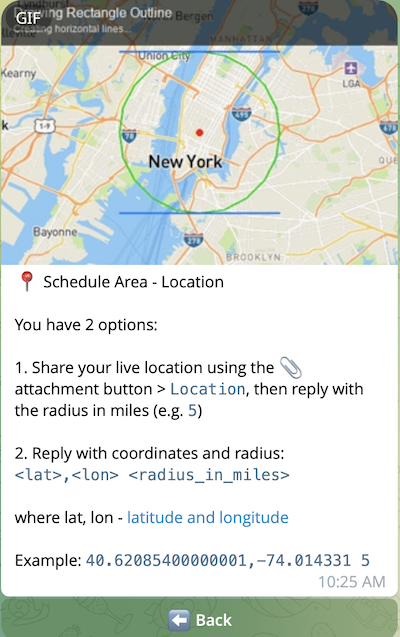
There are 2 options to specify a geolocation and radius:
Option 1: Share Your Live Location (Easiest method)
-
Send a location pin for the center point
-
Click the 📎 attachment button in Telegram:
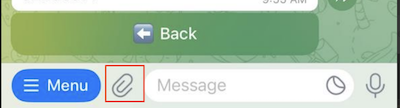
-
Select Location > move the pin to the required position on the map and hit Send This Location:
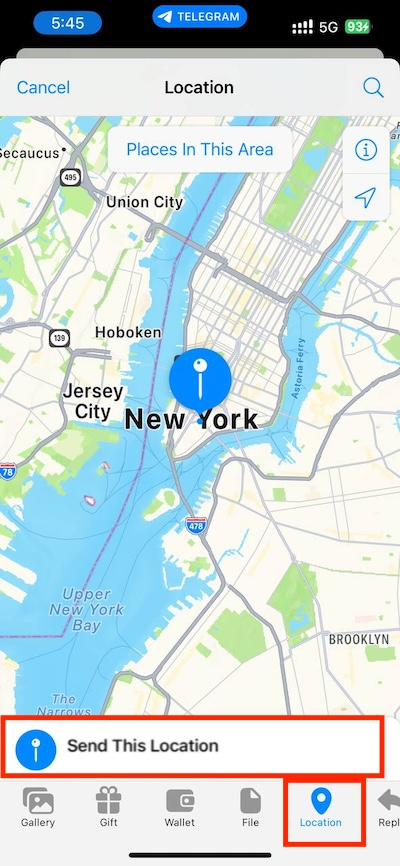
If everything is fine, then bot will reply with a message saying that 📍 Location Received:
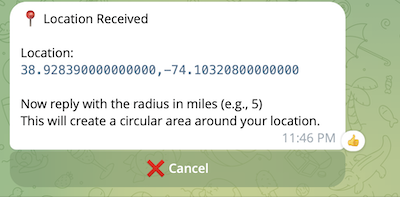
-
-
Reply with just the radius number in miles (e.g.,
5for 5 miles)The bot will create a circular search area around your location, convert it to a rectangular monitoring area and show Schedule Area Preview
Option 2: Enter Coordinates and Radius as Text
Type your center coordinates and radius in this format <lat>,<lon> <radius>, e.g.:
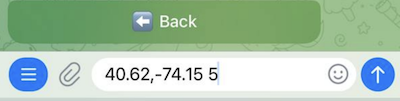
The bot will create a 5-mile radius around the coordinates provided and show Schedule Area Preview
Note: The system converts your circular area (radius) into a rectangular monitoring area.