📝 Set Coordinates
This button allows you to define your area by specifying the coordinates of two opposite corners of a rectangle. Think of it as the bottom-left and upper-right corners of your phone's display when viewing the Gig Worker app Scheduled Rides dialog. The 📍 Schedule Area Coordinates dialog includes an animated GIF that demonstrates how the rectangular area is constructed from these two opposite corners.
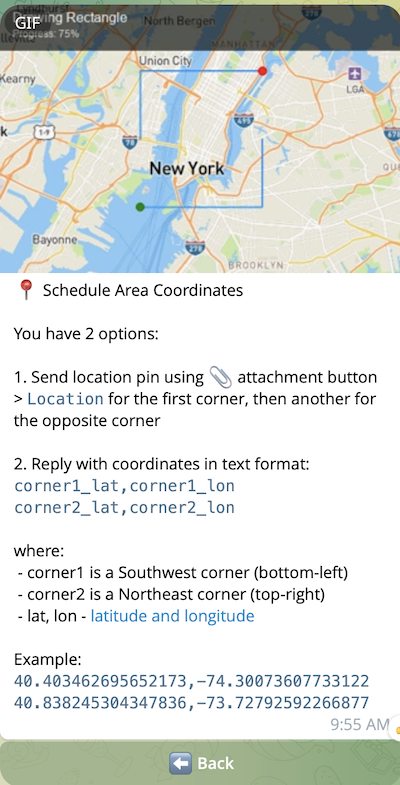
When you click this button, you have 2 options to specify corners coordinates:
Option 1: Send Location Pins (Recommended for most users)
-
Send a location pin for the first (southwest, lower-left) corner of your area
-
Click the 📎 attachment button in Telegram:
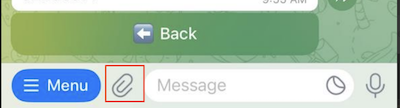
-
Select Location > move the pin to the required position on the map and hit Send This Location
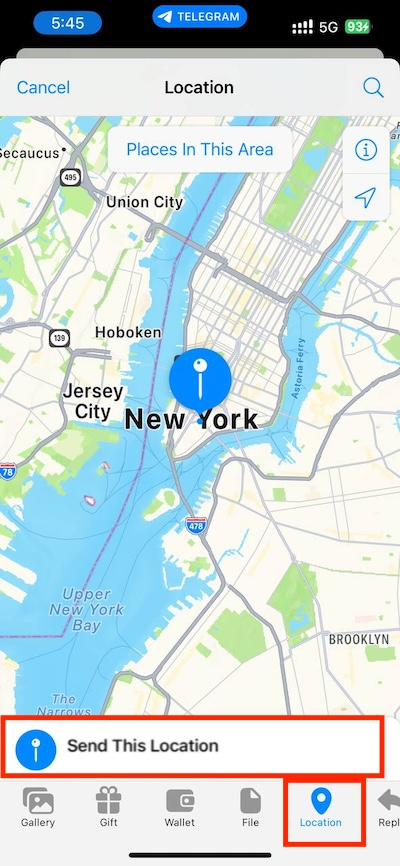
If everything is fine, then bot will reply with a message saying that 📍 First Corner Received:
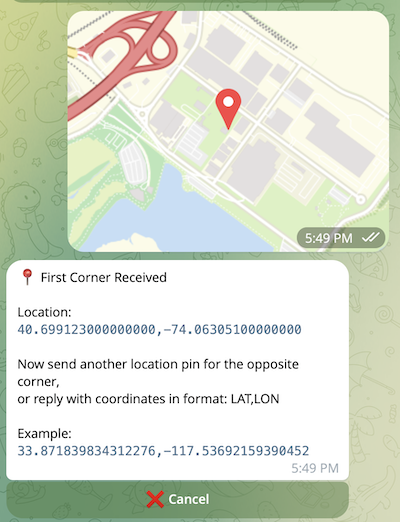
-
-
Send another location pin for the opposite (northeast, upper-right) corner (diagonal) following the same steps
-
The bot will automatically calculate the rectangular area between these two points and show Schedule Area Preview
Option 2: Enter Coordinates as Text
If you already know the exact coordinates, you can type them in this format SW_LAT,SW_LON NE_LAT,NE_LON, where:
-
SW = Southwest corner (bottom-left)
-
NE = Northeast corner (top-right)
-
LAT, LON - latitude and longitude
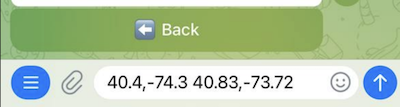
The bot will automatically calculate the rectangular area between these two points and show Schedule Area Preview
Tip: The animated GIF shown in this main 📍 Schedule Area Coordinates dialog demonstrates how to select corners on a map.